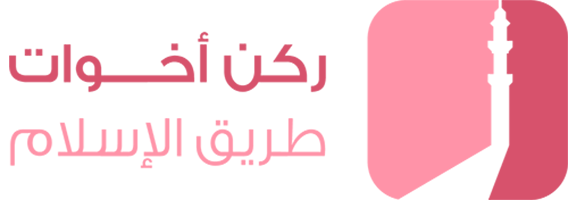سجل دخول لمتابعه هذا
متابعات
0
استفســـــار ( مدمج جميع الاستفسارات )
بواسطة
ام يوشع, في دروس الفوتوشوب وملحقاته
-
من يتصفحن الموضوع الآن 0 عضوات متواجدات الآن
لا توجد عضوات مسجلات يتصفحن هذه الصفحة